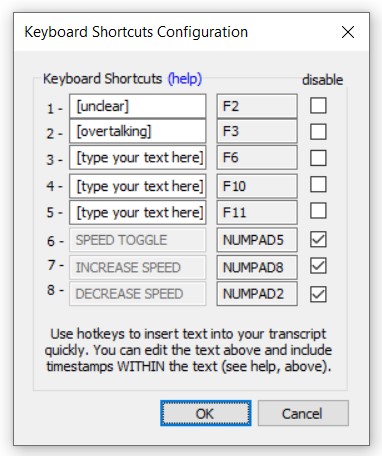 The first five of FTW Transcriber’s Keyboard Shortcuts enable you to reduce the amount of time you spend typing the same phrases repeatedly. The final three are hotkeys for adjusting playback speed, and these are described at the foot of this page.
The first five of FTW Transcriber’s Keyboard Shortcuts enable you to reduce the amount of time you spend typing the same phrases repeatedly. The final three are hotkeys for adjusting playback speed, and these are described at the foot of this page.
You can configure the first five keyboard shortcut options so that they insert whichever phrase you specify. You can save different sets of Keyboard Shortcuts for different clients. This is helpful if, for example, if one of your clients likes “[overtalking]” while another prefers “[overspeaking]”. Click here for the Configurations help page for more information about saving settings.
You do not need to restrict yourself to using Keyboard Shortcuts only as you transcribe. You can also use them to insert common phrases when you’re proof-reading your finished transcript.
Use Keyboard Shortcuts for text you repeat constantly, such as common transcription markings like [unclear] or [overtalking] but also any other repetitive phrases, for example:
– a long ID, such as “William Prendergast (Chairman)”
– often-repeated phrases such as “you know”, “I mean”, “I think”, “sort of”, etc.
– foreign words that you waste time looking up, such as “Champs-Élysées”
Click Settings and then click the Keyboard Shortcuts Menu button. Two hotkeys have already been set for you: “[unclear]” and “[overtalking]”. If you are a licensed user, you can alter those at any time, and there are three more hotkeys that you can configure for yourself.
You can now insert timestamps WITHIN the hotkey text fields, by typing ***. For example, you could enter the following into a hotkey text field:
[overspeaking at ***]
…and when you press the corresponding hotkey, the following will appear:
[overspeaking at 10:23:45]
You can also alter the formatting of the actual timestamp, by going to the Timestamps Appearance Menu. Click here for details on how to change your timestamps’ appearance.
You can remap hotkeys functions to different keys if they conflict with other programs on your computer, or if you simply have a different preference. To do this, click Settings and then click the Change Hotkeys button.
Keyboard shortcuts work with virtually any word processor. However, if Word is open, the hotkey text will always be inserted into Word. Therefore, if you are transcribing into a different word processor, you should ensure Word is closed.
The final three hotkeys do not insert text, they control playback speed. They are disabled by default, so if you want to use them, you must first uncheck the boxes in the “disable” column. INCREASE SPEED and DECREASE SPEED alter playback speed by 10% each time they are pressed, and SPEED TOGGLE switches the playback speed between the current speed and the speed in the “set” box on the FTW Transcriber’s main interface. To change that speed, type a number between 25 and 250 then press “set”.
SPEED TOGGLE is useful for playing back difficult audio passages at a slower speed in order to make out unclear words.
By default the playback speed functions are set to keys on the computer’s numeric keypad, but if you want to use those keys for typing numbers, you can use the Change Hotkeys function to move those functions to other keys.
The playback speed hotkeys are not saved in Configurations.
